To clone your biserver in OBIEE 11G login to your Weblogic Admin Console, from bifoundation_domain select Environments and follow the steps.
1) In the change center Click "Lock and Edit", this would make servers available for selection.
5) Move to the control tab in the Summary of Servers.
6) Select the new server and click Start button. (Due to some memory limitation in my machine I am giving a Force Shutdown for my default Server.)
7) Wait till it starts up.
8) You can observe the status of the server and satus of last action. If your process is complete status of last action would show "TASK COMPLETED"
9) The new server can be accessed through the new port assigned (9705)
10) New Server is also listed in the Enterprise Manager.
1) In the change center Click "Lock and Edit", this would make servers available for selection.
2) By clicking in the check box Select the server you want to clone from the provided server list and click clone.
3) Provide the server name for your all new server and assign a port for it, the administrator should notice that server name and port(Here I am Using 9705) should be unique. Click ok to make the clone.
4) Go to Change Center and Activate the changes.
5) Move to the control tab in the Summary of Servers.
6) Select the new server and click Start button. (Due to some memory limitation in my machine I am giving a Force Shutdown for my default Server.)
7) Wait till it starts up.
8) You can observe the status of the server and satus of last action. If your process is complete status of last action would show "TASK COMPLETED"
9) The new server can be accessed through the new port assigned (9705)
Thus the cloning of biserver is completed.
Thank you for sparing your time with my blog.

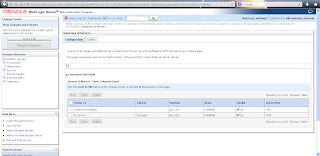









Under what conditions would you need this? Since it uses the same binaries, configuration, RPD and webcatalog, I don't see how this is useful.
ReplyDeleteI understood your point, When a web app allows a cloning feature it can be considered as a feature for horizontal scaling. Basically horizontal scaling is done to increase the availability.
ReplyDelete