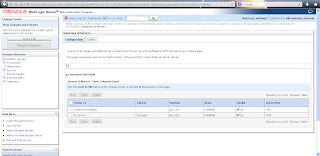Oracle is moving ahead with the ODI integration to the BI Package, in the words of Oracle,
"With the 11.1.1.7.1 release of the Oracle BI Applications, you can now use Oracle Data Integrator 11g (ODI11g) as the embedded data integration engine within the product. Along with the introduction of several new BI applications and extensions to existing ones, the introduction of ODI11g has allowed Oracle to simplify the configuration process for the BI Applications as well as leveraging ODI's high-performance "ELT" (Extraction, Load and Transform) for data loading."Apart from this other features include:
Visualization Enhancements: Performance Tiles, 100% Stacked Bar, Freeze Headers, Waterfall Chart, View Suggestions, Trellis Chart GridUser Interaction Improvements: Navigation/Action from Totals, Breadcrumbs, Pass contextto ADF, Search with Endeca MDEX, Save as Analysis on Dashboard, Trellis ActionsBI Mobile HD Enhancements: Analytics available on mobile without additional development, Data dense visualizations enabled by in memory analytics, enhanced right click interactions, better interactivity with native gestures, offline access to content with fine grained security to grant or revoke privileges